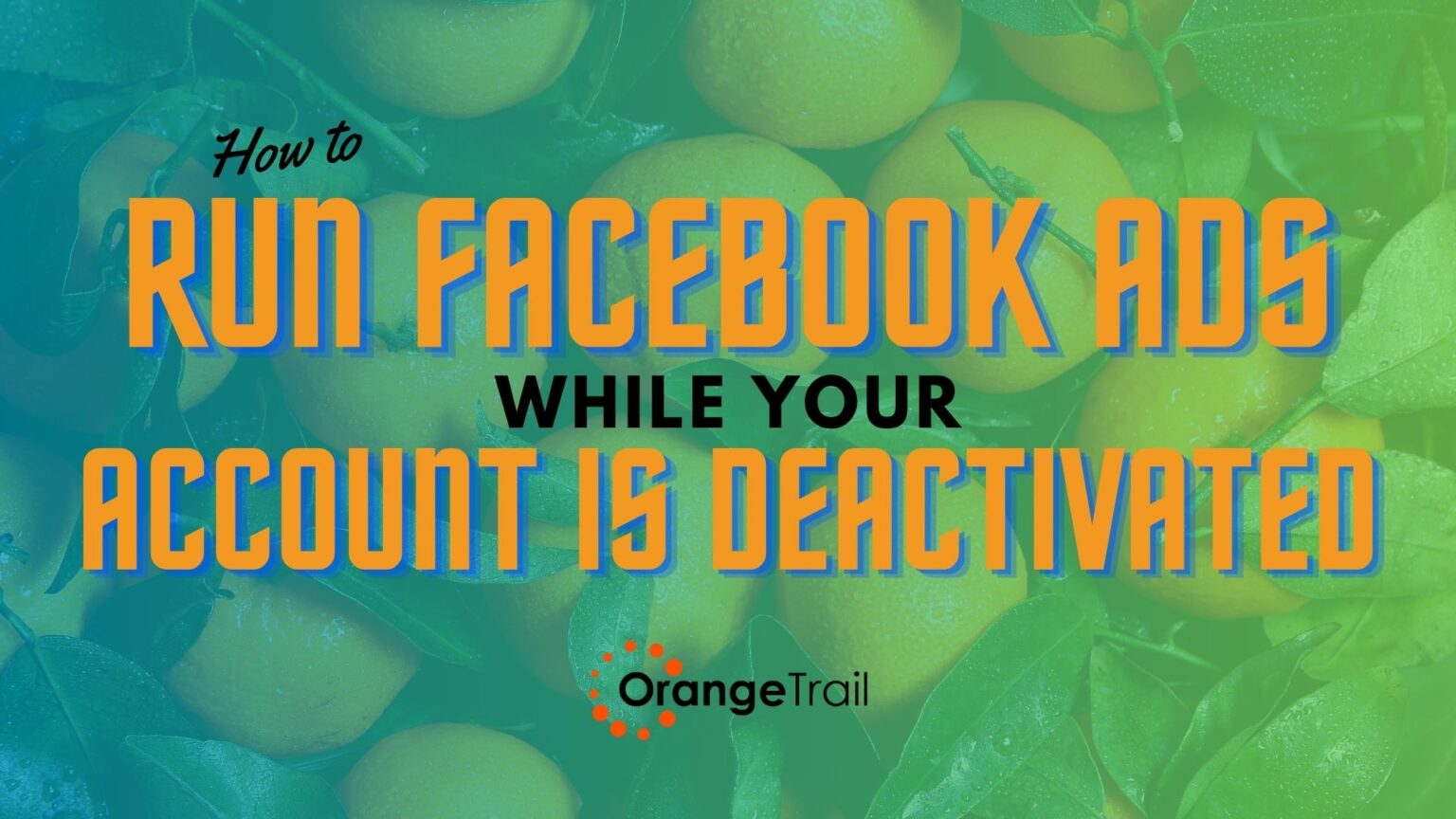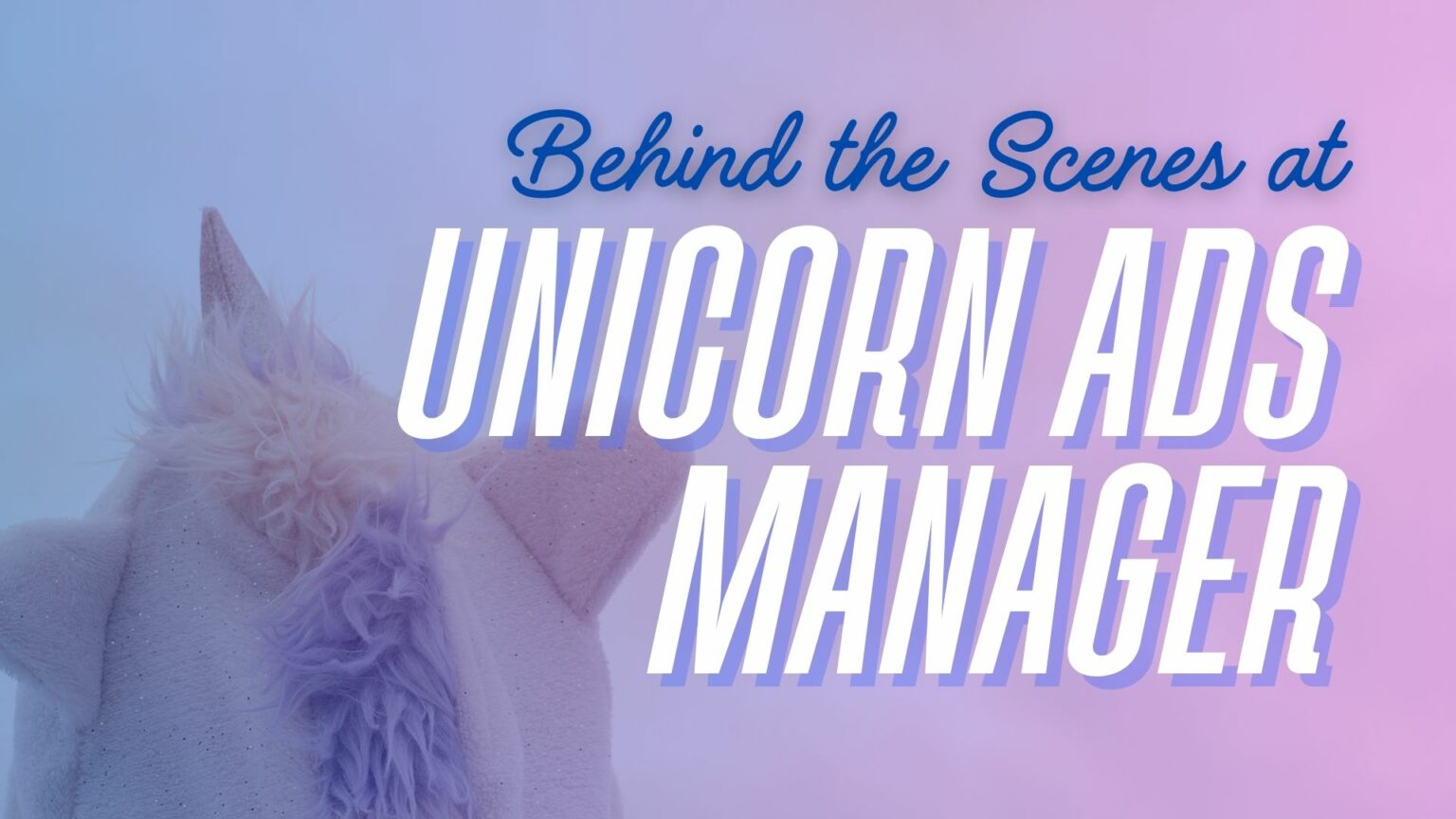
Business Manager Check Up
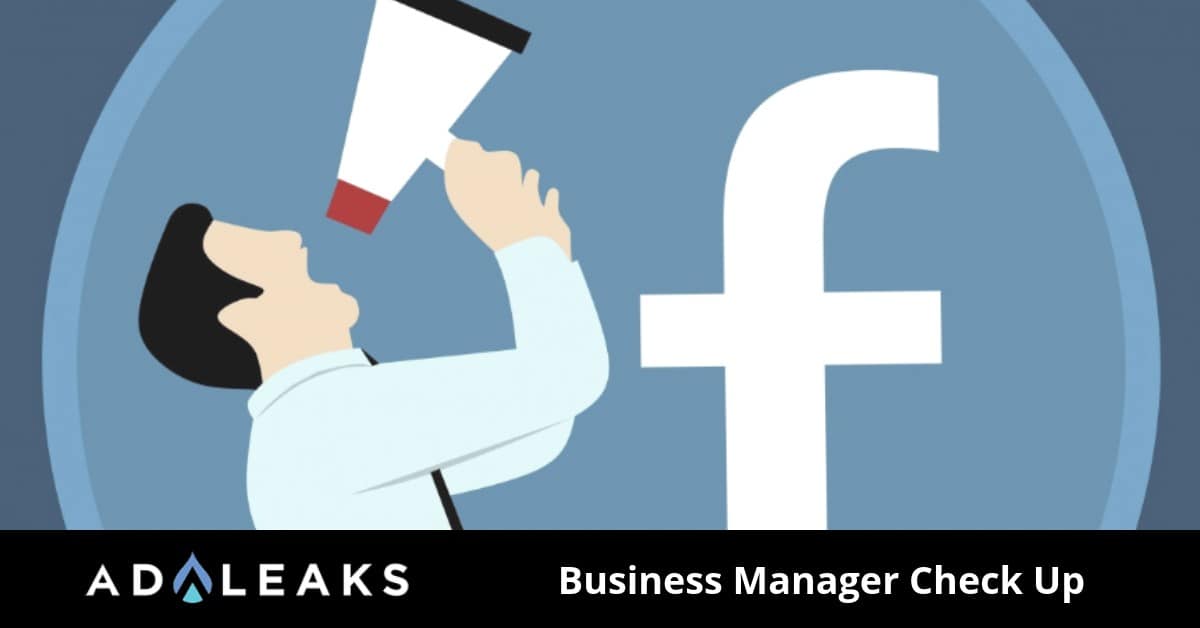
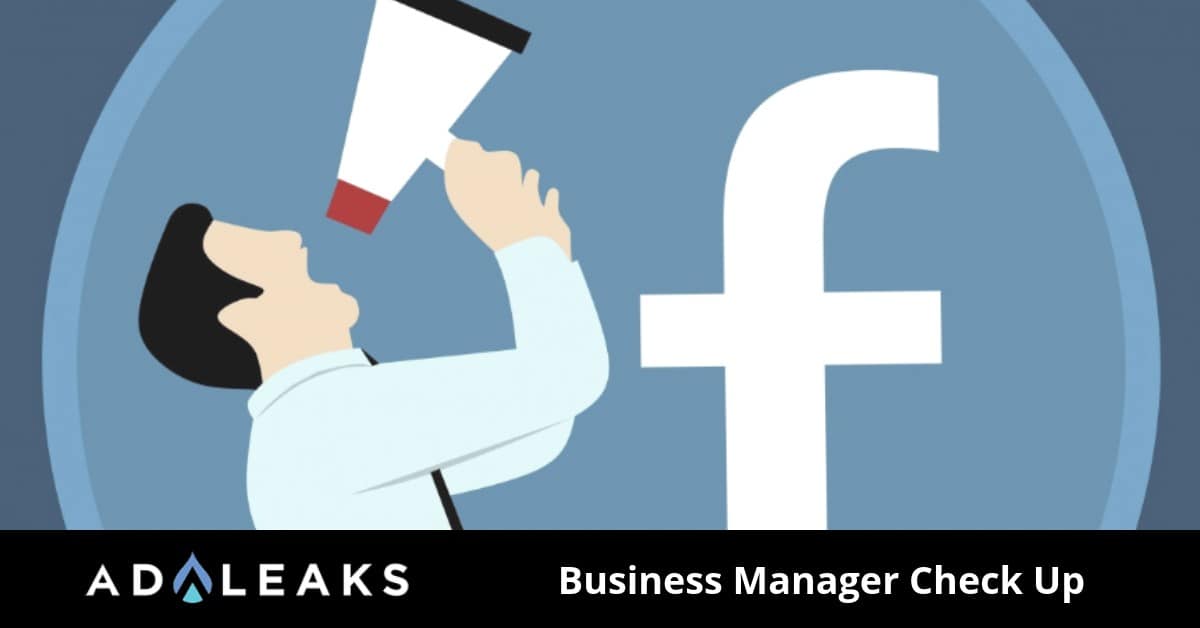
Facebook’s Business Manager is a powerful tool for us advertisers. Business Manager has streamlined numerous processes and has made it easier to connect employees and accounts. We are here to give you a few tips for keeping your Business Manager clean and organized.
Organization Is Key
As advertisers, it’s a must that we keep our Business Manager organized and up to date not only for our personal benefit but also for protecting the client's account. Let’s take a glimpse into our Business Manager and make sure everything is squared away.
In order to modify your Business Manager, you need to go to Business Settings. You can navigate to this page via Business.Facebook.com
You can then access your business settings in the upper right-hand corner. From there, will bring you into the navigation menu. You can now start to declutter your Business Manager.
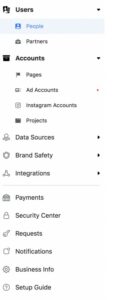
Declutter your business manager.
Clean Up Admins and Employees
We would recommend going through your pages and ad accounts and make all of your assets are assigned accordingly. Admins have a lot of power within your Business Manager, anyone with a small badge to the right of their name is an admin.
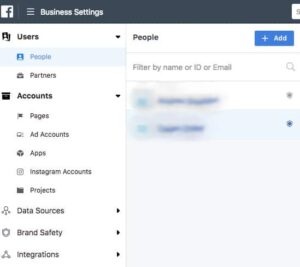
Who has access to your pages and ad accounts?
Granting admin access should be done so carefully. We would be willing to bet you have some loose ends that still have admin access to your account. It’s a good idea to remove these people.
Employees are users who’ve been added to the account at some point. They are likely connected to assets such as pages and ad accounts. Make sure that each of these employees are still working with you or your agency.
If you would like to remove an employee you can do so by clicking in the upper right corner of that employee record and hit “Remove.”
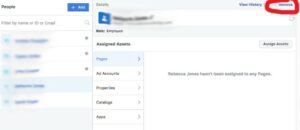
Clean up who has access to your pages and ad account.
Disconnect Old Ad Accounts and Pages
If you haven’t disconnected any old ad account and pages that you are no longer in control of you are messing up! Within Business Settings, click on Accounts and review the list under Ad Accounts.
Go through the list and ask yourself, "do all of these people really need access?" If you’re an agency there could be a lot of clutter in this section. If you need to remove yourself or your agency, you can do so by clicking “remove” in the upper right corner.
Reviewing the Facebook pages you’re connected to is very much the same as viewing your ad accounts. Click the “pages” tab and from there you can select your pages and remove any by clicking “remove” in the upper right-hand corner.
Much More
Even for those that have been using Business Manager for years, there is always something to learn. What are some of your favorite features of Business Manager? Comment below and let us know.
Happy Hunting!