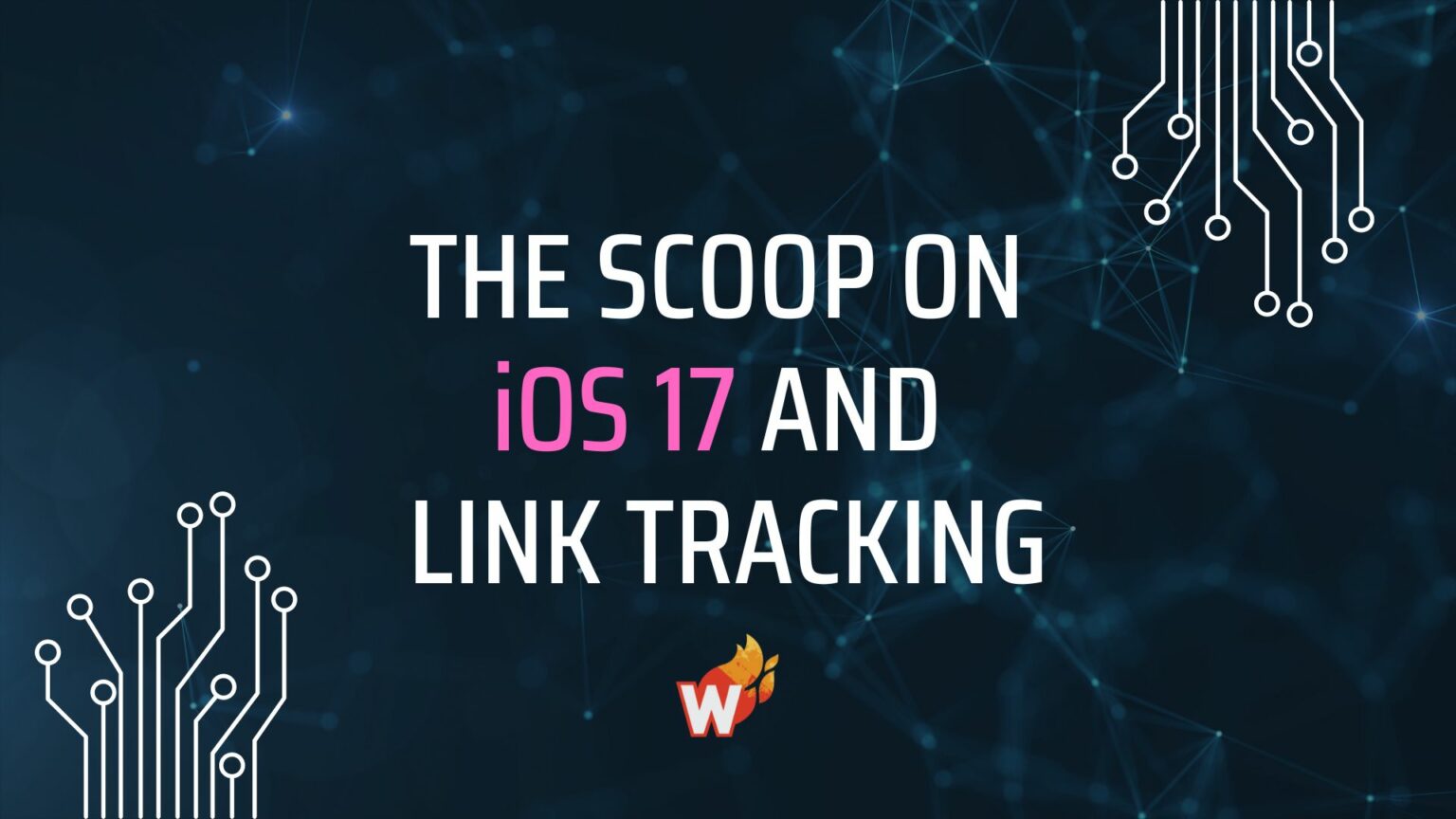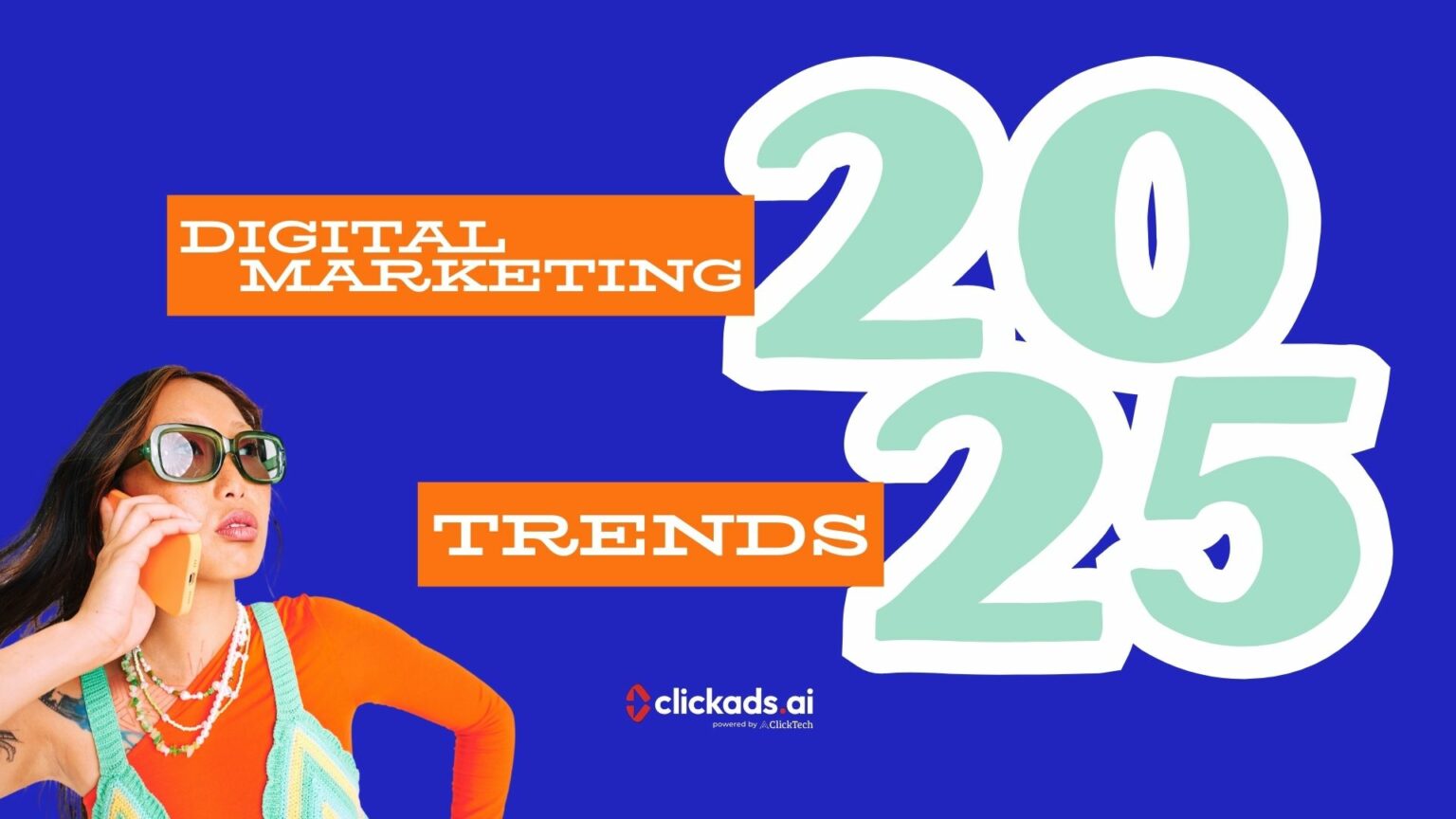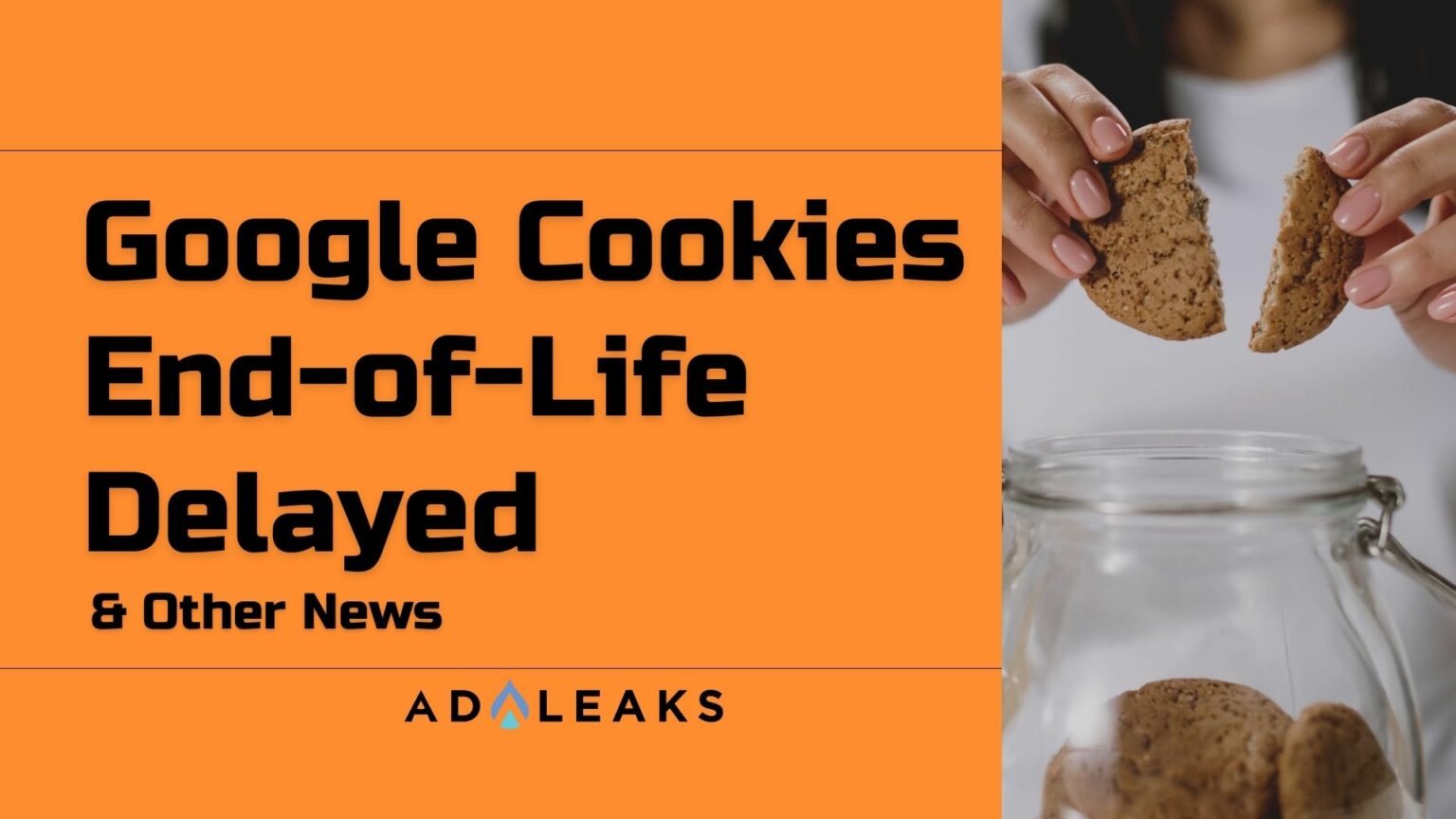
AdLeaks TV Episode 16 | Google Ads Tools, Social Quizzes & More


Hi, I’m Luke Kostka. Welcome to AdLeaks TV Episode 16.
We’ve got some super-fresh AdLeaks posts to share with you this week. You can use these tools and tips to run better ad campaigns and grow your business.
First, as always, thanks to all the AdLeaks members out there.
We’ve got lots of stuff for you on the AdLeaks website, including exclusive deals on dozens of tools that can make your life easier.
And please visit the AdLeaks Facebook page for our latest updates, knowledge units, and more.
Also, if you aren’t a member, go to JoinAdLeaks.com right now.
You’re missing out if you don’t sign up.
And finally, AdLeaks is on all the social networks you’re on, so follow us on those too.
Alright, let’s start with What’s New Now.
What’s New Now?
This week we’ve got a new Google Ads feature for you called Explanations.
Google Ads Explanations Tool
This tool is still in beta, but Vincent Beima shared an early look with the AdLeaks group, which means we get to share it with you:
“Today I want to show you a new feature that pops up called Explanations. So as you can see, when this pops up on your account, some of your numbers will be blue. And when you hover over them, you'll see that there's a change in clicks or change in impressions or something.
“And then it says this ad group’s clicks changed by a certain percentage. And more often than not, it's a pretty big change that's happening. And that's why it tries to get your attention on this.
“Then you can click on View Explanations. It opens this little menu and it starts researching the different areas of like search interests, auction activity all the way down to targeting change as negative keywords, budgets, and bits. And then it will give you an overview of what’s actually happening in this account gives you an overview of the actual ad group.
“If you do this on a campaign level, you first see it on a campaign level, and then it goes down to ad groups and even keyword level. But since we're already in this campaign, you’ll see it from an ad group perspective. It shows you exactly what happened to the important metrics in your account.”
Thanks Vincent. The whole video is under five minutes, so if you’d like a quick explanation of Explanations, this explanation is for you.
Revealbot Audience Analysis Tool
Next, we’ve got a new audience analysis tool from Revealbot called Top Audiences.
You can use it to identify your best (and worst) performing audiences across all of your campaigns. Check this out:
“Here's how it works. You can find the Top Audiences reports in the sidebar. When creating your report, slide the ad account. You want to analyze and then choose the metrics you want to use to compare your audiences against. You can select up to 10 different metrics at once.
“Then choose the time frame for the data you want to analyze. When the report is being built, Revealbot will look at all your audiences and combine audiences with the same parameters. So you can see the total performance of those audience parameters.
“If all of your audiences are slightly different, you may want to add some audience parameters so you can combine similar audiences. Once you're in the report, you can tell which are your audiences by your chosen metrics in ascending or descending order. That’s how you find your best and worst-performing audiences.”
We’ve been partners with Revealbot for a while now, and they have a ton of great features that you can use to automate and optimize your ad campaigns.
If you’re an AdLeaks member and you’re thinking about using Revealbot, click over to the Partners page. Once you’re there, click on Revealbot and sign up using our exclusive discount.
Do it now, thank me later. And if you love it, send us a muffin basket or something.
AdLeaksTV Episode 16: Featured Video Posts
Alright, here come some featured video posts from this week.
Matching Offers to Buyer Attitudes with Quizzes
Our first featured video this week comes from Maxwell Finn.
Maxwell and his team are getting some great returns by matching offers to buyer attitudes.
They’re learning what buyers want with tools like social media quizzes, and then presenting an action to match that feeling. Check it out:
Featured Snippet
“Obviously, the goal of a quiz is to give somebody a score, like, what's your immunity score? Take the quiz to find out what it might be. But towards the end, we present the offer.
“You can start asking questions designed in a way that, you know, based on the way they answer, they're setting up their attitude. It could be something as simple as saying, if you could be as productive as Joe Rogan, would you be? Yes. If you could improve your memory and your focus without spending a ton of money or investing time, would you do it? Right.
“Or let's say you're selling a product that's aimed at the whole family and you're targeting parents to buy for their kids. You can ask questions.
“Do you think that your kids take supplements that are all-natural? Do you think supplements should protect kids beyond the obvious things they need protection for? Again, just in the conversation behind these questions, you present the offer at the end of the quiz or at the end of that engagement.
“You can say, it's amazing that these things are important to you. You just told us that your kids’ health is really important to you, that you would like your kids to have only all-natural things, that ingredients are important.
“All these things are super important. And guess what? We agree. We thought those exact same things. We think those are all important as well. That's why we created Product X, because it allows us to take all the things we believe and put them into a bottle and actually act on what we believe.”
The whole video is less than 15 minutes, and you can definitely use these ideas as a framework to up your marketing game. Thanks Maxwell.
Facebook Ad Trend Analysis
Next up is a video post from Conrad Peck, who shared how he tracks and analyzes weekly trends across Facebook ad accounts.
There’s lots of good info here, but I should warn you — this video contains multiple spreadsheets.
“All this data is pulled from Facebook, so export the overall account from Facebook Then I'll filter by cold week-over-week and then remarketing week-over-week. And then I'll put it into the file so you can see it here.
“You can add more if you want, if you want to and now analyze certain kinds of campaigns, you can get those as well … This is a really useful tool to see percentages change in a sheet because you can't get this data from Facebook. You don't actually get inside of Ads Manager.
“This way I can see the percentage change. So I can see AOV's increased by 5.53%. And I'm also using conditional formatting. So if the AOV increases, as I've set it up, they turn green, and if it decreases, red.”
Thanks for sharing, Conrad.
Google Analytics Custom Alerts Explainer
Our last video this week is from Justin Brenner.
Justin put together a quick explainer on how you can get custom email alerts from Google Analytics when specific metrics change.
This is another short video, but it’s an important tip that you can use to stay on top of changes in your ad campaigns. Over to you, Justin…
“Start by logging into your analytics. Go to Admin, under the view setting. There's a section down way at the bottom. Most people don't see the scroll. It's called customer alerts.
“Under this, you're going to be able to set up specific alerts about any data that you want to be notified of. This is very, very powerful if you are tagging things. You can even look at the performance of specific ads if you want.
“We're gonna look at ad performance through ad ID. We tag all of our things with the ad ID 323. You go in here and pick your view, and here you can set your period. We're gonna do a day over day time here.
“You would set up your email and where you want to get the alert. Then we're gonna say this applies to anything with ad content that matches exactly 323, which is the ad ID for the specific ad that we want to know about.
“For this, I want to be alerted when revenue drops by more than 20 percent versus previous.”
Great tip. Thanks Justin.
The End of AdLeaks TV Episode 16.
And that’s all we’ve got for AdLeaks TV Episode 16! Thanks for sticking around.
One more extra-special thanks to this week’s contributors. And not just the contributors you saw today.
There’s a lot of text posts, discussions, Q-and-A’s, and more that keep our groups busy all week, every week.
If you aren’t keeping up, be sure to check out the AdLeaks groups on Facebook.
And if you still aren’t an AdLeaks member, go to Join.AdLeaks.com and get on in there.
We’ve got ways to make your ads better, expand your reach, grow your business, and so much more.
There’s more AdLeaks TV on our YouTube channel, and don’t forget to like, subscribe, and follow AdLeaks on your favorite social network.
I’m Luke Kostka, and thanks again for watching AdLeaks TV.